Ultimate Guide to the Finest Free Monthly Budget Templates for 2024

Because they provide a structured framework for organizing your income and expenses, monthly budget templates are essential tools for managing your money.
By creating a monthly budget, you gain control over your money and can make informed financial decisions. You can easily identify areas where you can cut costs and save money. And budget templates allow you to set financial goals and track your progress towards them.
For example, let’s say you want to save for a vacation. By using a monthly budget, you can allocate a specific amount of money each month toward your travel fund. The template will help you track your expenses and ensure that you stay on track with your savings goal.
You can also analyze your spending patterns and make adjustments accordingly. If you notice that you’re spending too much on dining out, you can reduce that expense and allocate more money towards your savings.
Spreadsheets are the most popular tool for making a budget
Google Sheets and Microsoft Excel both offer:
- Robust financial features
- Ultra-flexible formatting
- Complete control of your budget categories
- Insightful charts and reports
- Ease of use
- Cloud-based accessibility
- Easy sharing and real-time collaboration
- Strong security and privacy
Making a spreadsheet budget in Google Sheets or Excel is easy, but it’s faster to start with a free template. Browse some of the best below!
Table of Contents: Best Free Monthly Budget Templates
#1 Budget Template for 2024
Tiller Foundation Template for Google Sheets and Excel

The Foundation Template is the only monthly budget for Google Sheets and Excel that automatically tracks your daily spending, income, and account balances.
It includes several sheets and utilities to help you track expenses, budget, and save money:
In 2022, Microsoft officially recommended the Tiller Foundation Template to replace Money in Excel.
Monthly Budgets for Excel
Browse more Microsoft Excel budget templates →
Family Monthly Budget for Excel

Easily track your family and household finances with this simple monthly budget planner template for Excel.
- Free budget for Excel
- Supports manual data entry only
Excel Personal Budget Template

Track your finances with this free, easy-to-use personal budget template for Excel.
- Free budget for Excel
- Supports manual data entry only
Monthly Budgets for Google Sheets
Browse more Google Sheets budget templates →
Monthly Budget Template for Google Sheets

This free monthly budget template for Google Sheets is a user-friendly income and expense tracker.
- Free budget for Google Sheets
- Supports manual data entry only
Quicken Replacement Budget for Google Sheets

If you’ve used Quicken for budgeting in the past, but don’t want to keep up with the fees, Reddit user Zacce has created a great substitution with over 10,000 upvotes.
This Google Sheet budget template allows you to budget your income and expenses but has a heavy emphasis on net worth calculations. You’ll be able to input your debts and assets to quickly and easily see what your overall financial picture looks like in this very moment.
FYI, this is a somewhat advanced template. We suggest brushing up on your pivot table skills before attempting everyday use.
- Free budget for Google Sheets
- Supports manual data entry only
RegPaq Google Budget Sheet

This template is inspired by the concepts from the best-selling personal finance book“I Will Teach You to Be Rich.” Read the post about how to use the spreadsheet here.
- Free budget for Google Sheets
- Manual data entry
Tiller Budgets for Google Sheets and Excel
Browse more Tiller spreadsheet templates →
Monthly Budget Calendar for Google and Excel

Meet the easiest budget yet. Simply set a target for how much you want to spend each month. The calendar will automatically show how much you’ve spent each day, with a running total of what’s left to spend until the end of the month.
- Monthly Budget Calendar for Google Sheets
- Monthly Budget Calendar for Excel
- Powered by Tiller with automatic daily spending and balance updates
50/30/20 Calculator For Google Sheets and Excel

Use this simple, free 50/30/20 budget template for Google Sheets or Microsoft Excel to quickly see what you can afford to spend and save each month.
- 50/30/20 budget for Google Sheets
- 50/30/20 budget for Excel









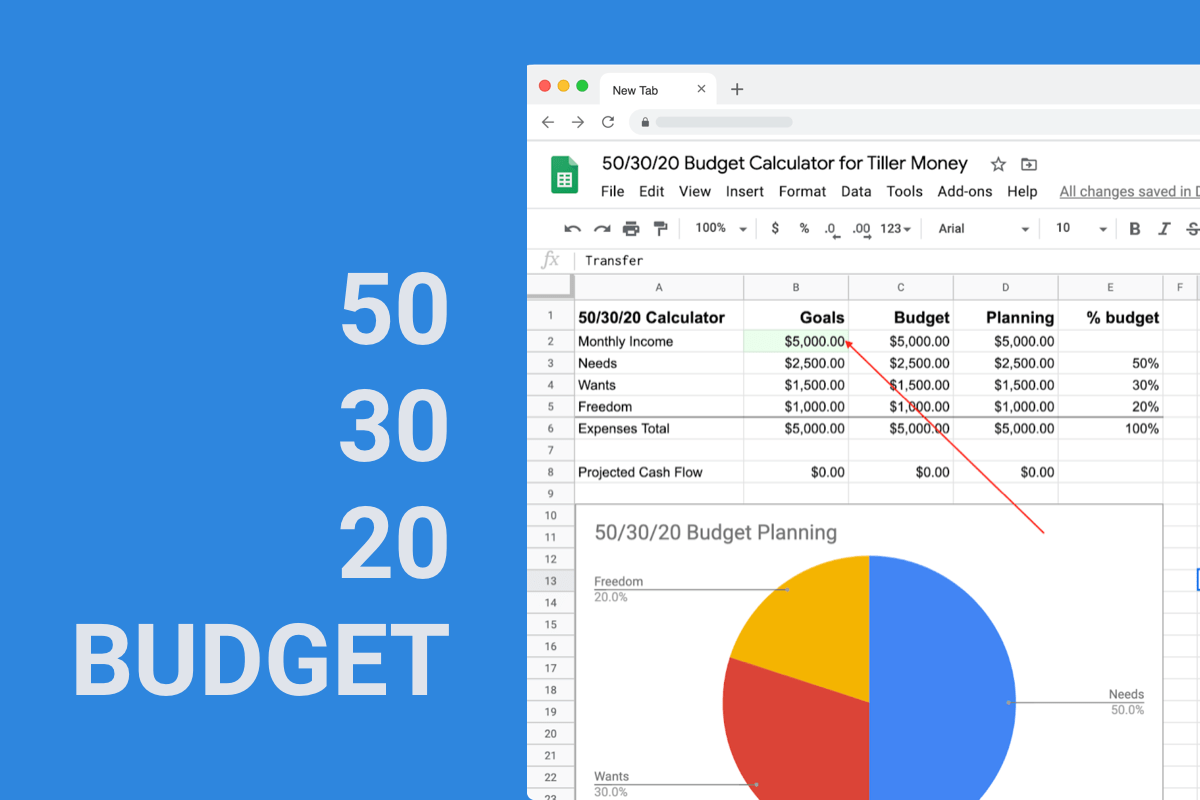



You must be logged in to post a comment.