How to Use the Tiller Monthly Budget

The Tiller Monthly Budget is included with the Tiller Foundation Template for Google Sheets and Microsoft Excel.
In less than 30 minutes you can use this budget to organize your finances, create custom transaction categories, and set achievable spending and savings goals.
If you’re not yet a Tiller customer, you can sign up for a free 30-day trial to get the latest version of the Monthly Budget/Foundation Template for both Google Sheets and Microsoft Excel. Or, you can try a free, non-automated demo version with the link below:
“Budgeting forces us to face the reality of how we spend. It allows us the opportunity to see the gap between what we say is important to us and how we spend our money.”
– Carl Richards
Tiller Monthly Budget Video Overview
Tiller Monthly Budget – Detailed Instructions
1. In the Categories sheet, customize your spending, income, and transfer categories

Spending, income, and transfer categories are essential for any budget. Without categories, it’s impossible to make a plan for your money or see where it’s coming and going.
You can add, delete and rename your categories in the Categories sheet. The categories you create here are used in the Yearly Budget and Monthly Budget sheets.
Here’s a great thread in the Tiller Community where people share their budget and tracking categories.
2. Set your preferred monthly budget amounts

Staying in the Categories sheet, set your planned (budgeted) income, spending, and transfer amounts in each of the categories you created in Step 1.
Whatever number you input for January will automatically be used for the following months.
However, you can manually adjust budget amounts in each individual month as needed. For example, you might plan to spend more in your “Travel” category in the summer and less in the winter.
3. Import or add your financial transactions to the Transactions sheet

The free version of the Tiller Monthly Budget includes sample transaction data. You can delete this data and import your own.
The easiest way to import your financial data is with a free trial of Tiller. Tiller automatically keeps your daily spending, income, and account balances updated in your spreadsheets, eliminating manual data entry and dealing with CSV files.
For tips on manually importing your financial data, use this help doc to review your options.
4. Categorize your transactions

Now you should categorize your recent transactions. The more data you categorize, the clearer picture you’ll see.
When you open the template, you’ll notice the current month is set to March 2020. To see an example of how the budget sheet tracks spending, you’ll have to set the date back to January 2019, when the last transactions were categorized.
Bonus: Save time by using AutoCat to automaticlly categorize your transactions, 100% based on your custom rules.
5. Explore the Monthly Budget View

The Monthly Budget sheet gives you a breakdown of planned versus actual spending and income as well as a planned versus actual cash flow analysis.
You can visualize your budget by type, group, and category. You can also quickly see how much is remaining for a category or if you’ve gone over budget.
Each group’s line also indicates the percentage of your expense budget that’s allocated to that group.
Customize the view of the data on this sheet by using the controls in the upper right corner.
You can view the data for the previous year and month here. If there are no budget periods configured for the time frame on the Categories sheet you will see your actuals for that period.
Another great video overview of the Tiller Monthly Budget
Further reading:
- Budget Your Way to Freedom with Tiller
- Why you should track spending before making a budget.
- Why it’s helpful to set budget intentions
- Read Help Docs for Tiller Monthly Budget
- How to Make a Budget in Google Sheets (Step by Step)
- Why a Successful Budget Prioritizes Your Happiness








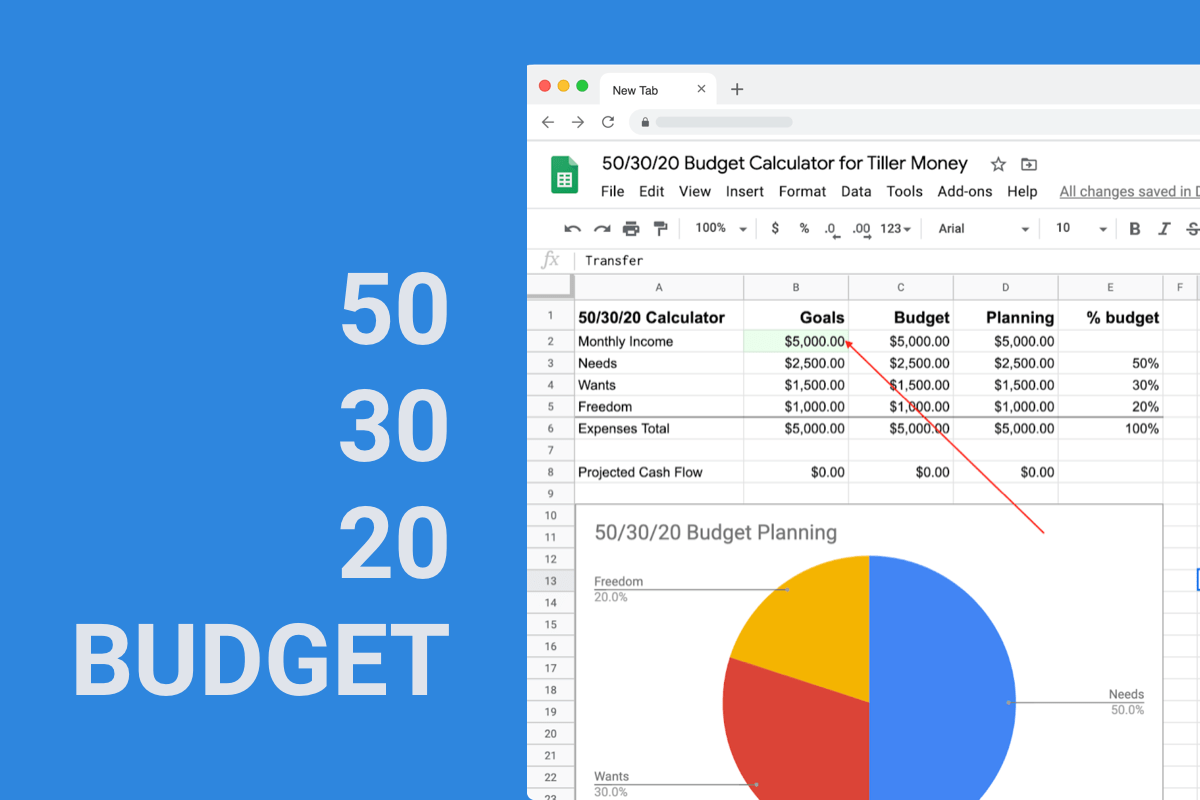




You must be logged in to post a comment.