“This is Exactly How I Budget With Tiller”

Note: This guest post comes from Jamie Feldman, an incredible content creator who started documenting her journey to debt freedom in a series of viral TikTok videos. (You can read about her journey in Fortune magazine.)
Sign up for Jamie’s newsletter Jamie AF, which she describes as a “mix of funny, feelings, and somehow?? financial stuff.”
Here at Tiller we know it’s ALL “financial stuff,” and we appreciate Jamie’s openness to sharing her struggle with debt – a struggle shared by millions.
Even if you’ve never used Mint, the oldest and most popular personal budgeting tool that has ever existed, chances are you’ve heard of it.
But have you heard that it’s going away?
Intuit, the company that owns Mint, recently announced that, come January 2024, Mint is being axed because it’s not making them enough cash.
It hopes that its 4M+ users will switch over to Credit Karma, another one of its products, which it says will offer “some of the most popular Mint-like features.”
Except for… uh… one pretty big one.
According to a NYT piece announcing the news, Credit Karma “does not offer a budgeting tool that allows users to set a monthly budget and budgets by category, a favorite feature of Mint users.”
I’ll be honest with you – I never liked Mint. The one or two times I tried to use it, I found it really overwhelming and confusing. I also found the emails intrusive and the experience to be decidedly user-unfriendly.
Not that I was taking budgeting remotely seriously back then. But still.
And I’m not 100% clear on what Credit Karma does, either. Its wide range of menu dropdown items include “credit cards from our partners” to shop, personal loan options, credit reports, auto loans, mortgage calculators. It feels similarly overwhelming and also… as mentioned a few sentences ago, lacking a budgeting tool (??)
I’ve paid down nearly $14,000 of credit card debt so far, thanks in large part to figuring out how to budget. And, if you’ve ever spoken to me or read this newsletter or watched my TikToks or have ever been within earshot of me, you know that I learned how to enjoy budgeting because of Tiller.
I asked Rachel Webster, who introduced me to Tiller at the beginning of my budgeting journey, how she started using it and what she likes about it. Here’s what she said:
“I had used Mint before, and I remember every time I tried to get on it, I would be really frustrated because… there were a ton of ads on it.
So I tried a few different apps, and Tiller was the only one that was very clean, customizable and used tools I was already using, like Google Sheets… it was a solid, offline tool that just worked. You can see all the information laid out.”
In light of this weird Mint news, you may be looking to jump ship and try out a new tool. I also have been asked many times to explain how Tiller works and how I use it. So, now seems like the perfect time to do just that.
Using step by step instructions, accompanying photos and even tips and tricks from Heather Phillips, Customer Success Lead & Product Owner at Tiller, I’ll answer this week’s JAFAQ:
How exactly do I use Tiller to budget?
This is not a sponsored post* – however! – I do have an affiliate link with Tiller, in which I receive a cut for any subscriptions made using this link.
It’s a considerable percentage of the total $79/yearly cost, a testament to its ethical company policies that make me want to support them even more! (*if you need proof, check out Tiller’s own response to the Mint news, which recommends a bunch of apps besides Tiller to former Mint users to try out).

And the reason I was even offered a link was because I was already spreading the Tiller gospel on social media for free, already believed in the product and agreed with its way of doing business – including charging a yearly fee.
Other apps (Mint included) are free of charge because, unlike many of our other “free” apps like Instagram & TikTok, they don’t make money by selling your data to third parties. I especially appreciate this distinction as it applies to such a sensitive topic like my money.
More importantly, it means you don’t see a single ad while using Tiller. No one is attempting to sell you anything or throw your budgeting goals off track – quite the contrary.
That same ethos applies to Tiller’s customer service.
“I discovered that anytime I had a question, the answer was always either already probably published on one of their FAQ’s section, or, they also were extremely responsive as a customer service team,” Rachel said. “It’s a handful of people responding to you who actually work at the company, they’re very devoted to the product.”
There is also a Tiller blog, that answers frequently asked questions and keeps users updated on relevant news (like this Mint news and transparency about how it was impacted by the Silicon Valley Bank collapse in March 2023, to name a few).
There is a true sense of care offered by this small but mighty business, and you can feel it.
It shakes out to be around $6.50 per month, and I am not being hyperbolic when I say I could not have paid off any of this debt or understood anything about my money situation without it.
This FAQ post will be unlike my other posts, because it will be behind a paywall. I’ve decided to do it this way because this question requires a more complicated and time-consuming response, and the comments will be open for more specific questions, too.
Having said all that, if you are not a paid subscriber because of financial constraints and you have a specific Tiller-related question, you can email me at realgirlproject@gmail.com and I will do my best to answer.
OK, let’s get into it.
Pick Your Poison
Tiller offers a 30 day free trial. First you’ll sign up either using a Google or Microsoft email account (you have to enter your CC info but can cancel anytime).
Then, you’ll be asked to link your bank accounts, and choose either Excel, Google Sheets, or both! for your budget template.


I’m a Google gal in that I have no idea how to use Excel, but you do what works for you.
Link Up
Tiller is compatible with 21,000 credit unions, banks, credit cards, mortgages, loans, brokerages, and other financial sources.
I personally have four accounts linked: Ally, which is where I keep my tax savings and emergency fund (both in High Yield Savings Accounts), Wells Fargo (my 0% APR card), Chase (my checking / savings & CC) and US Bank (which I could really disconnect at this point because it has no balance).
Here’s what your homepage looks like once you login and connect your bank accounts:

Each time I login, I hit refresh on each account, then launch my Tiller Foundation Template.
Tiller then gives you exact directions on how to link the spreadsheet with the accounts you’ve linked – but I’ll share it here, too.

Once you launch the template, you’ll click extensions → Tiller Money Feeds → Launch. A column will pop up in the right hand corner of the screen and you’ll follow the prompts to link your accounts.

You only need to do this one time. After that, whenever you login and refresh your accounts, simply launch the Tiller Money Feeds tool and hit “fill” at the top of the page.
TILLER TIP: Enable Auto Fill from the Settings area of the Tiller Money Feeds add-on (available for Google Sheets only right now) to get a once daily scheduled fill for your data. More about Auto Fill here.

By doing so, your transactions dating back as far as a few months will populate under the “transactions” tab (found on the bottom of the spreadsheet).
Choose Your Categories
The Tiller budgeting template starts you off with a bunch of common categories you might see in a budget: bills, groceries, phone – along with income. These are completely customizable and fall under one of three types: income, expense or transfer (more on that one below).
It also splits them up by group: these can also be customized, but mine are: recurring monthly (things like subscriptions, retirement), non-negotiable (like rent, insurance) and discretionary (everything else/ the fun stuff).
As you begin your spending audit, you might find a transaction that doesn’t fit into any of the categories. When that happens, simply make a new one.
In column E, you’ll enter your projected monthly expense for each category. When you begin, it says $0.00. Go ahead and enter the amount for the ones you already know (like, if you know you pay $100/month on your phone enter that in column E, and it will automatically populate the rest of the rows. Like this:

If you aren’t sure, you can leave it blank until you’ve done…
The fun part: a spending audit
So, you now have a few months of transactions to sift through. Settle in, get a glass of wine or your drink of choice, and resist the urge to hide under a blanket and cry.
This is the most crucial part of setting up Tiller. It’s what gives you a real, honest look at your spending habits, where your money is going, how much you actually have going in and what your budget should look like.
Start by going through one month, categorizing each transaction. When you’ve gotten through a month, go ahead and navigate to the Monthly Budget tab. Here, you’ll see the totals for each expense, which you can then use to decide how much is allotted for each category.

TILLER TIP: Check out the Spending Trends sheet to get a clear view of where money is going without the weight of whether or not you’re within your expected budget.
Make use of the “transfer” category
Because all of your transactions are accounted for, once it comes time to pay your actual credit card bill, you’ve already categorized those amounts individually. By choosing “transfer” for the payment transaction, it will hide that amount from your report and make things much less confusing.
Try Auto Cat
One of the things I love about Tiller is that it forces me to go through and manually look at every single purchase I’ve made. I think it’s a really important practice in getting your financial health in order. But, I understand that not everyone wants to deal with doing that. Auto Cat makes it so that you can apply filters to certain transactions so they get categorized automatically every time they appear. For example, I started auto categorizing any transactions with the word MTA included as transportation, because at $2.90 / ride it felt like the least dangerous purchase to set and forget.

FWIW, Heather and I are on the same page about manually categorizing — at least in the beginning.
“When I’m talking to people about Tiller or running a demo of how to get set up, I always recommend that they manually categorize their data for at least a month,” she said. “This exercise completely changes your relationship with money. A) because you’re touching every transaction, which builds intense awareness of where your money is going and B) because it creates this mental pattern where you start to pause before you swipe, tap, or click to buy cause you’re probably going ‘Shit, this isn’t in my budget and I KNOW I’m going to have to see and categorize this transaction’ and that little pause is where the magic starts to happen when changing how you spend.”
After 30 days, sign up to pay for the full year
OK this one is more subjective, but I just want to mention that if you enjoy the services but are turned off by paying for a budgeting tool, consider why it charges you in the first place. First of all, as mentioned earlier, ADS. So many ads. There are no ads on Tiller. Which is glorious.
The subscription fee is where Tiller gets its funding in its entirety. Whereas other free apps sell your data to keep the lights on, I’m happy to pay a nominal monthly fee to maintain my privacy and avoid being sold random shit.
But wait, there’s more
Other cool features include a daily email summary sent to your email, access to a bunch of user generated spreadsheet tools for things like debt repayment, travel planning and more and, as earlier mentioned, some seriously attentive customer service.
This isn’t a company that is trying to bamboozle you into spending, it genuinely wants to help people achieve a healthier relationship with spending. I have spoken, on numerous occasions, to the Tiller team, when I have an question about the product.
As mentioned, if you have any other specific Qs, feel free to leave them below. If you found this helpful, consider sharing it with a friend!
XO,
Jamie AF
About Jamie Feldman
Jamie Feldman and Rachel Webster are the co-hosts, writers and producers of Debt Heads, a podcast about the personal and societal factors that get us into debt — and keep us there.
You can follow Jamie’s ongoing debt journey on TikTok and become a subscriber to the Jamie AF newsletter for more stories about money and mental health, served with a healthy dose of heart and humor.








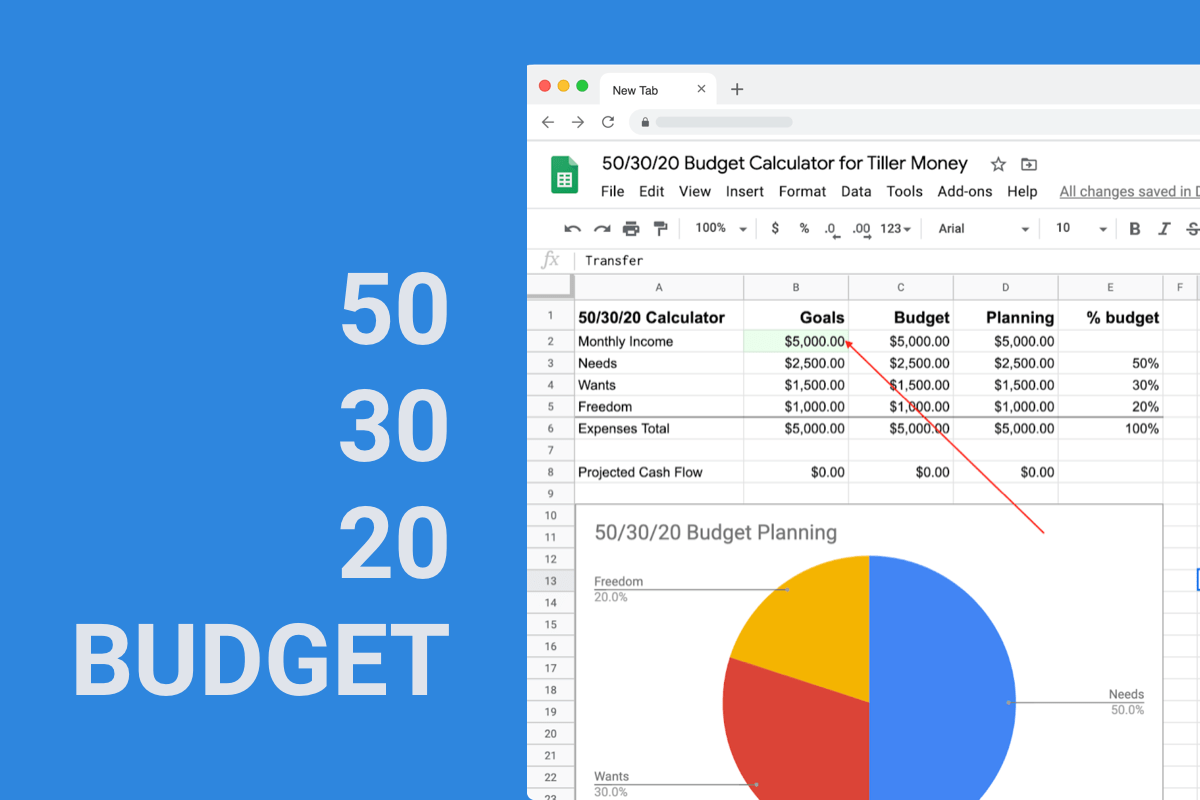




You must be logged in to post a comment.